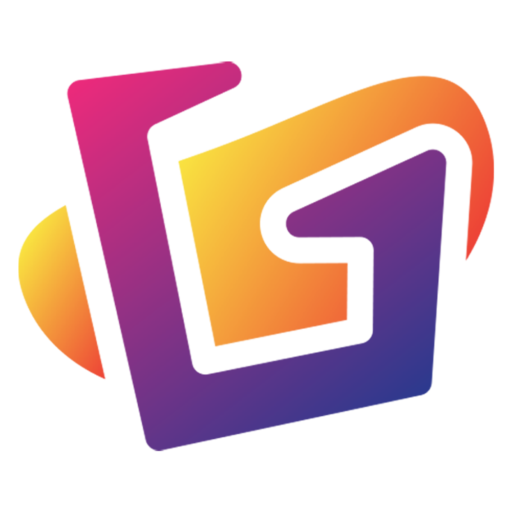This post contains affiliate links. We may earn a commission if you click on them and make a purchase. It’s at no extra cost to you and helps us run this site. Thanks for your support!
The free web version of Craiyon will generate art, drawings, and photos from your text descriptions. There’s also a Craiyon Android app.
A host of AI-powered websites and services can create images and artwork based on your description. One site worth trying is Craiyon. The free (but ad-supported) web version of Craiyon will generate art, drawings, and photos from your text description. The paid versions dispense with the ads and speed up the processing time. There’s also a Craiyon Android app for your phone or tablet.
Designed by developer Boris Dayma as a free text-to-image AI tool, Craiyon advanced not only through internal improvements but through contributions from the open-source community. Beyond generating new images, Craiyon contains a library of existing images that you can access to help with your queries. Previously known as DALL-E mini, the site changed its name upon a request from OpenAI, which felt that the former name was too close to its own DALL-E image generator.
How to get started with Craiyon AI
1. Go to the Craiyon website
To get started, browse to the Craiyon website. You can sign up for a free account, but you may want to first try the site without an account.
2. Describe your image
Type a description of the image you want generated. You can also add negative words to specify any items you want excluded in your query. Choose the type of image you’d like to see — art, drawing, or photo.
Take a moment before you submit your query. Trying to describe the image you want can be challenging. How you phrase it and what words you include will determine the accuracy and quality of the results.
Craiyon reminds you to select the style that interests you the most. But you’re also able to play around with different keywords, such as “illustration,” “photorealistic,” and “high definition.” Plus, consider joining the Craiyon community on Discord to chat with other users and search for previous images requested by others.
3. Generate results
After you’ve entered your description and chosen a style, click the Draw button. With the free tier, you’ll have to wait a minute or longer for the image to appear. In response, Craiyon displays several images in their own thumbnails.

4. Select an image
Click an image you like, and it appears larger. From there, click the Upscale button to try to improve the resolution and quality. Click the Screenshot button to save it as a PNG file.

5. Try another prompt
Click the image to return to the set of thumbnails of all the results. Below the images, Craiyon may suggest another prompt to fine-tune or modify the results.
If you think the new prompt is worth a shot, click the button to Try this one. Modify the prompt if necessary and then click the Draw button.

6. View new results
A new set of thumbnails is generated, allowing you to pick one you like and then upscale or save it. A new prompt will also be suggested, which you can modify and try again.

7. View your favorite images
To keep track of the generated images, sign up for a free account by clicking the Sign-up button at the top. To save an image, click its heart icon. After you’ve saved one or more images, click the Account button at the top and select the option for My Collection.

8. Buy a t-shirt with your favorite image (optional)
To help earn money and provide you with some cool swag, Craiyon will sell you a $26 t-shirt with your favorite image printed on it. For this, open an image and click the button for Print on a t-shirt. Confirm the image, choose the theme of light or dark, and then click Buy. Confirm your size and place your order.

How to use the Android app
Beyond the website, you’re able to take Craiyon for a spin on an Android device. Download and install the app from Google Play. Sign into your account if you’ve created one. From there, the app works the same as the website. Type a description of the image you want, choose a style, and then tap Draw. Among the results, tap an image to see a larger version of it. From there, you can upscale it, download it to your device, or try a different prompt.

Disclaimer: You should consider the legal consequences (e.g. copyright) of using AI-generated images before implementing them into your work.